1) Pythonista comes with some very cool development friendly features like syntax highlighting and code auto-completion. For highlighting syntax, you have 6 color themes to choose from in the Settings, including two Solarized options (dark and light); in the Settings, you can also change the editor font (Adobe’s new Source Code Pro is available), font size, line spacing, and tab width.
2) The editor offers highly convenient way to auto-complete your code for python iOS app development. The suggestions appear directly above the keyboard and they’re colored according to your color scheme. When typing, you can tap on the “auto-complete bubble” to let Pythonista complete your code; code completion is also smart in that only functions/class names/etc related to a module you’ve imported will be suggested.
3) Code completion can be deactivated in the Settings alongside other options enabled by default.
4) You can set Pythonista to highlight matching (), which is a nice feature to have as it provides a subtle hint to confirm you’ve matched parentheses in the right way.
5) Auto-pairing: characters like parentheses, square brackets, and single/double quotes will be matched with closing characters automatically. If you’re coming from nvALT or Sublime Text 2, you should be familiar with this option. For instance, if you begin typing ( a closing ) character will be immediately put on the right, with the cursor in the middle ready to type. Or, if you select text and hit ( the entire text will be wrapped inside ( ) ).
6) There’s a search field in the code editor; you can also navigate your code’s structure from a document browser available in the top title bar.
7) Pythonista lets you organize scripts in the Script Library. There are two views to choose from: a “snippet view”, which lets you see scripts as thumbnails with a preview of the first lines of code, and a more traditional list view. Both views can be sorted by name or modified date; you can add scripts with a + button at the top and delete existing ones by tapping on the Edit button.
8) A downside of Pythonista is that the Script Library doesn’t offer further organizational features to better sort your scripts. You can’t create folders, and it gets pretty confusing in snippet view.
9) Due to restrictions imposed by Apple, Pythonista can’t have a sync feature to import executable code from external sources like Dropbox. You can export, but you can’t import – not even from iTunes.
10) It Works great considering the limitations Apple puts on developers. It includes standard python libraries, also Dropbox, graphics and clipboard libraries, specifically made for iOS.
11) You can program games using accelerometers and touch.
12) It works great for automating tedious tasks like formatting text or images for blogs etc.
13) You can also add home screen shortcuts, making your scripts available directly from your home screen of your iOS device. All you have to do to create a Pythonista home screen shortcut is to go to a web page and enter the script name and optional arguments. After that, just add the page home-screen with Safari’s bookmarks button.
14) Pythonista supports the x-callback-url specification which makes it possible to send information to one app and get the results back and then continue process it or sending it to yet another app.
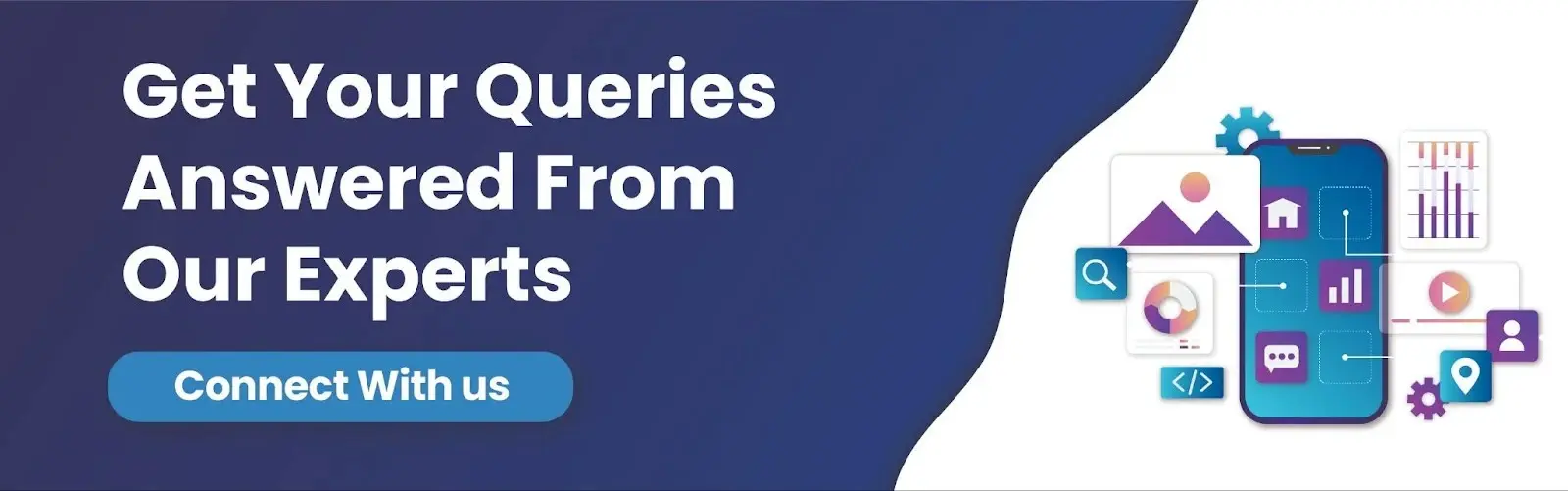
/f/122804/1800x676/018a9bbeaf/pythonista-1.png)
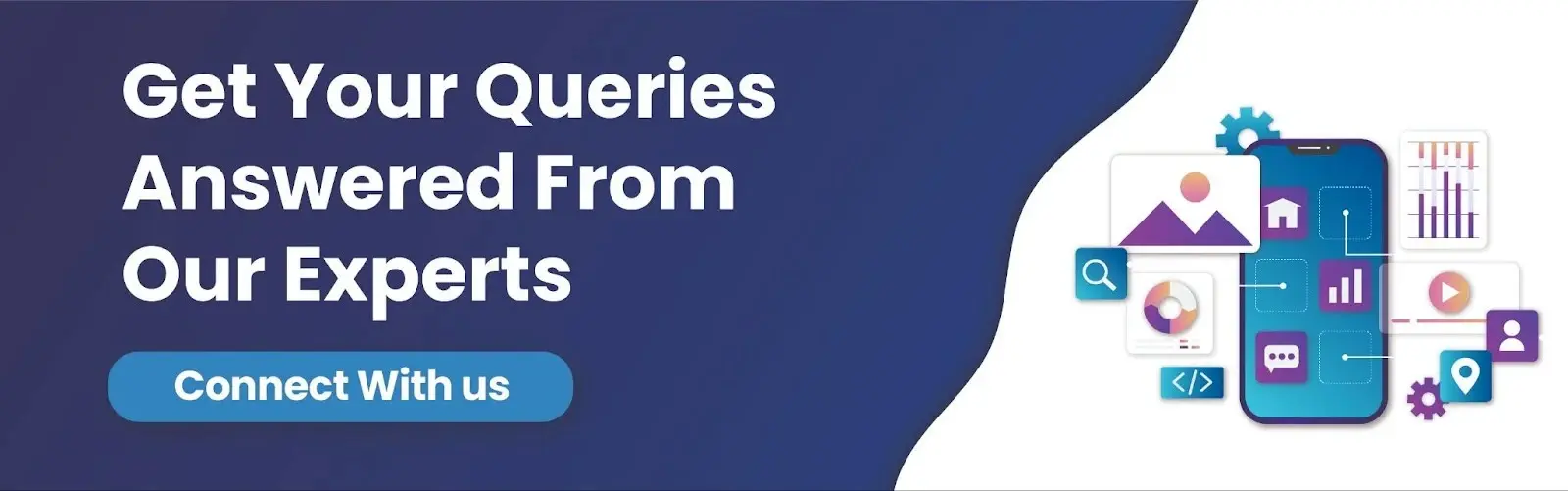


/f/122804/1800x676/1ab6f7424f/html5-developer-conference-1.png)